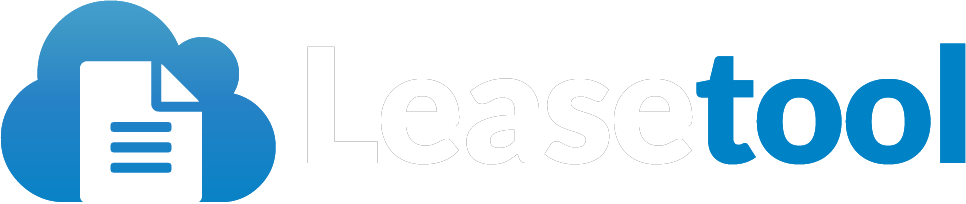How to use the Lease Template Editor
Go to the Lease Templates screen at Leases > Lease Templates
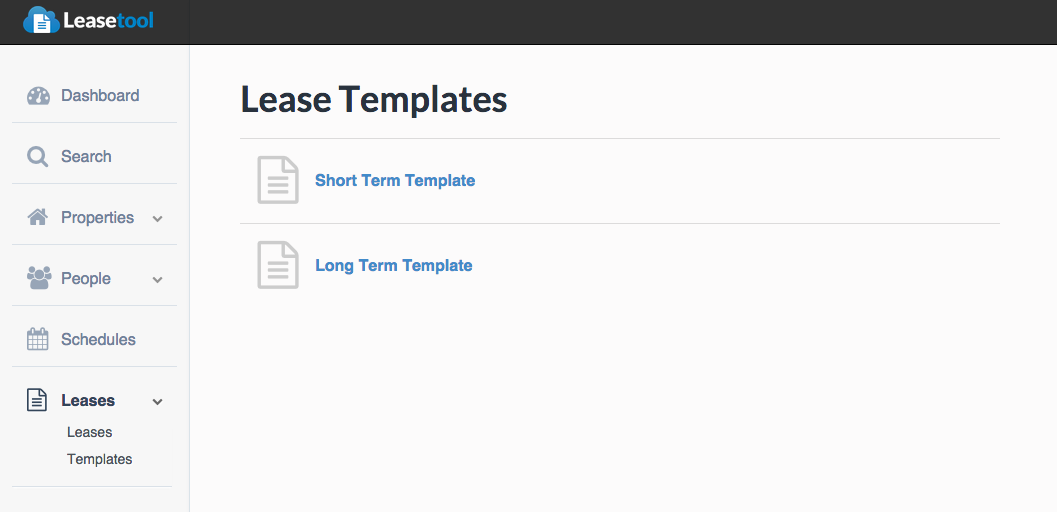
Choose either Short Term or Long Term for editing
Using the Editor
The editor is full featured and lets you add news clauses, edit existing clauses and also offers clause re-ordering.
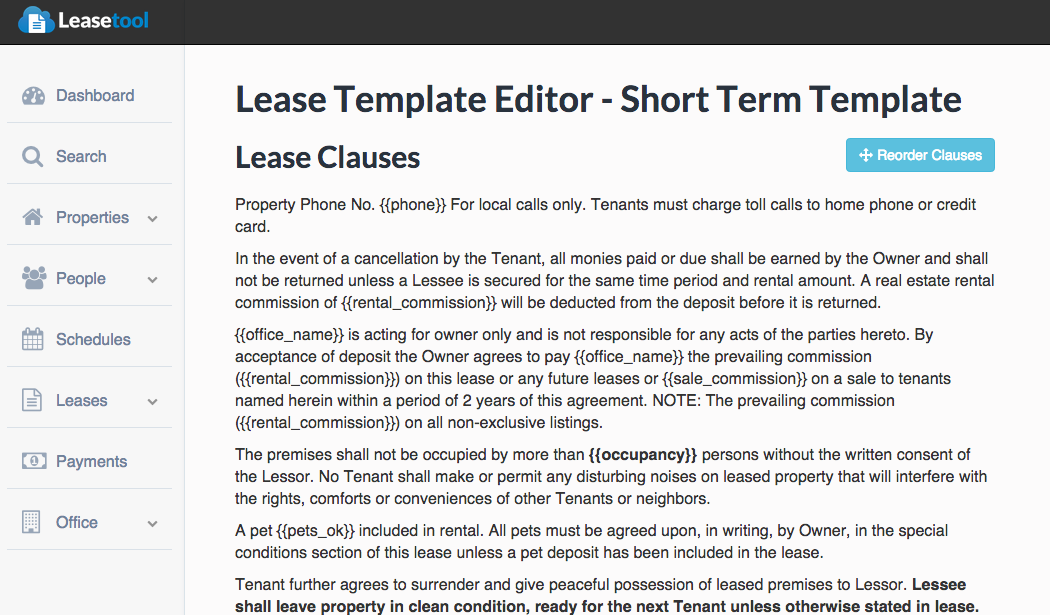
Adding a New Clause
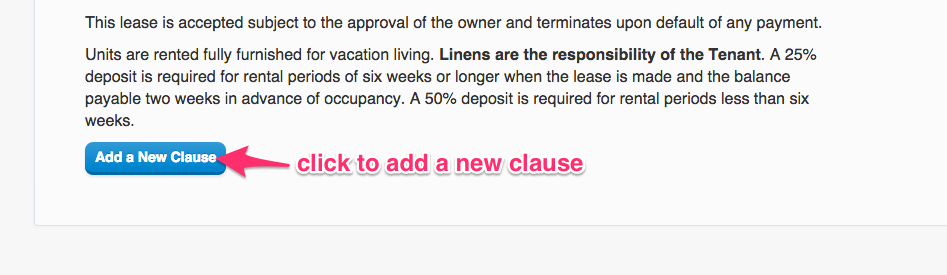
Click the "Add a New Clause" button to instantly add a new clause to your lease template. When you've finished adding your text click "Save" and the new clause is now part of the template.

Editing or Deleting a Clause

When you hover over a clause with your mouse (or touch it on a touch screen) the clause will highlight and an edit and delete button will appear.
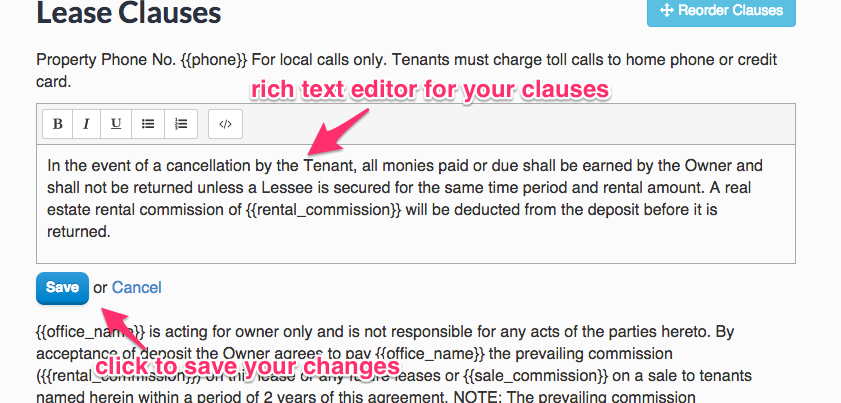
Click the "delete" button to remove the clause altogether, or click the "edit" button to change the clause into a full text editor containing the clause text so you can adjust as necessary. Click "save" and your changes will be part of the template.
Reordering Clauses

Click the "reorder clauses" button and it switches the lease editor into "reorder" mode. You can now drag the clauses into the order you prefer.
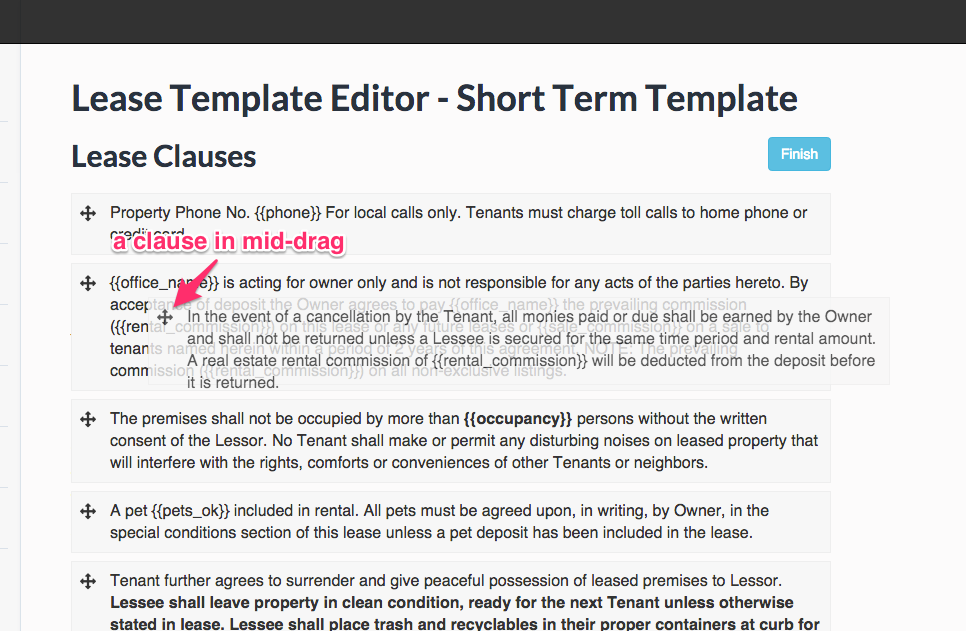
Click "done" to save the new clause order on the lease template.
Lease Variables
What are lease variables? Lease variables are dynamic pieces you can add to lease clauses that can represent data that is built into any lease. They're ideal for clauses where you need to state the amount of a deposit or include a lease date or time of some kind.
When you use a lease variable, it'll transform into the respective lease value when you generate and save the lease.
| Variable | Description | Example |
|---|---|---|
| {{security_deposit}} | The amount of the lease security deposit | 200 |
| {{pet_deposit}} | The amount of the pet deposit (if applicable) | 200 (or 0 if empty) |
| {{rental_commission}} | The payable commission percentage on the rental | 10 |
| {{sale_commission}} | The payable commission percentage on a sale | 6 |
| {{processing_fee}} | The amount of the office's processing fee (if applicable) | 25 (or 0 if empty) |